
Best Gaming Mouse Under 50
Have you built your gaming PC or bought a prebuilt PC but haven’t gotten the right mouse yet? Choosing the best gaming mouse for under $ 50 doesn’t only mean that it looks nice on the desk but that you get the best possible experience while working on your PC (whether it is gaming or severe work). You also need to decide which kind of mouse to get based on your budget.
You don’t have to give a lot more money for a mouse that will be more than enough for you from the lower price segment, even for more advanced players. Here I have personally redeemed and tested six gaming mice that I am sure would be the right choice for most gamers.
Let’s take a look at how they ranked on this list.
6 Best Gaming Mouse Under $ 50
| Picture | Name | Pros | Price |
 | HyperX Pulsefire Surge | DesignRGB lightingAccurate Pixart SensorOmron SwitchesBest for claw grip | Check Price |
 | HyperX Pulsefire FPS Pro | Great lookRubber GripsAccurate Pixart SensorQuality SwitchesBest for palm grip | Check Price |
 | Logitech G302 Daedalus Prime | Great look and qualityFor MOBAHigh-speed clickingMetal spring buttonBest for claw grip | Check Price |
 | SteelSeries Rival 5 | Desing and qualityRGB lightingGood click latency18000 DPIBest for palm grip | Check Price |
 | Razer Mamba Wireless | Desing and qualityChroma RGB lightingRechargeable battery16000 DPIBest for palm grip | Check Price |
 | Corsair Katar Pro Wireless | Desing and qualityBluetoothLow click latencyGood CPI adjustmentBest for claw grip | Check Price |
1. HyperX Pulsefire Surge

Pros
Cons
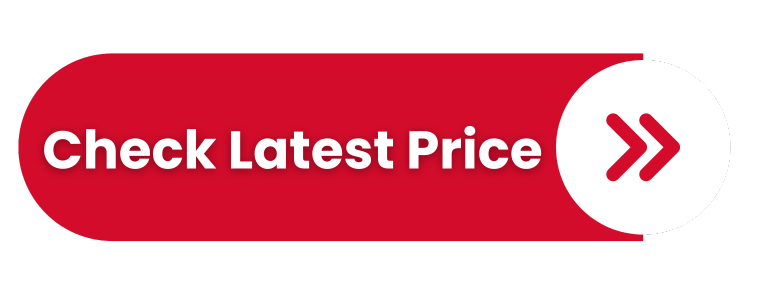
Brief review
HyperX PulseFire Surge is suitable for people who prefer a claw grip. A Claw grip means that your palm lies on the ground or in the air, your fist passes over the mouse, and you touch it with your fingertips. A palm grip means that your palm rests on the mouse.
I think Pulsefire Surge isn’t for you if you have more giant hands. You might want to look at the Pulsefire FPS version of the mouse. The braided cable looks correct and doesn’t stick too much. The RGB ring-shaped lighting around the entire mouse (360 degrees) is immaculate and precise.
HyperX Ngenuity is needed to program the buttons or adjust the brightness. Pulsfire Surge can store three profiles in the memory to have them ready to work regardless of your system.
Built-in Pixart 3389 sensor is exact; it doesn’t skip, and there are no problems with the tracking. Pixart’s sensors are the best on the market, so any mouse with one of these will have quality tracking. All the buttons fit nicely on my fingers; it can hardly happen that I click wrong.
The switches are Omron and behave well when clicked. Somewhere in the middle of the mouse is a multifunctional DPI selector button. In addition to the primary DPI switching function, you can change the light intensity, select stored profiles, and reset the mouse to factory settings.
The default values for DPI are 800, 1600, and 3200. Through the software, you can adjust the range of 5 DPI points from 100 DPI to 16000 DPI. Beta software can be buggy and cause you problems. Select only the official software from the official Hyper X site.
Conclusion
The best gaming mouse under $ 50, I crossed Doom Eternal and Borderlands 3 with it, and I didn’t have any problems working. Pure recommendation.
2. HyperX Pulsefire FPS Pro

Pros
Cons
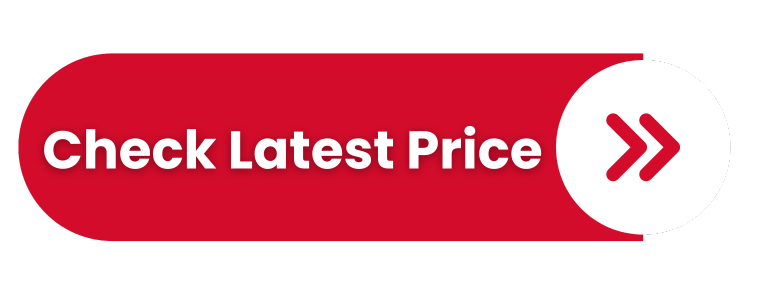
Brief review
Amazing feeling in my hand; I have a giant hand, so the mouse fits nicely in my palm. If you have smaller fists and prefer the claw grip, though, look at the Pulsefire Surge model. The mouse is light, glides nicely on my Razer pad, and is generally very comfortable.
On the side, there are rubber holders that easily hold the mouse so that it lies firmly in the hand and will not accidentally slip. All the keys (six in total) are well-spaced, so you don’t accidentally press unnecessary buttons.
Pixart 3389 sensor works perfectly, has no skipping and shaking in operation, and has excellent tracking. I’ve used it for FPS and MOBA games, and it’s dominant in terms of accuracy and responsiveness. I believe he’s good at other types of games as well. It supports up to 16000 DPI via software and, like the Pulsefire Surge, has 3 DPI profiles preset (800, 1600, and 3200 DPI).
LED lighting is on the logo and edges of the wheel. That’s less than the Surge version. It’s possible to adjust three lighting profiles according to your taste and mood. Be sure to install Hyperx NGenuity, which is easy and fun to use and without which you can’t adjust the mouse to your needs.
As I pointed out for Pulsefire Surge, use the official software for the HyperX site and not the beta versions because they know to cause problems.
I haven’t had a chance to test the previous FPS model without the Pro label. Still, I believe this is an improvement, so I wouldn’t even consider the old model when buying.
Conclusion
This versatile gaming mouse works in the way you want from every mouse. Only the lighting is more discreet than the Surge model, but that’s already a matter of taste. Everything else is commendable, and I recommend keeping it in mind when purchasing a gaming mouse for under $ 50.
3. Logitech G302 Daedalus Prime

Pros
Cons
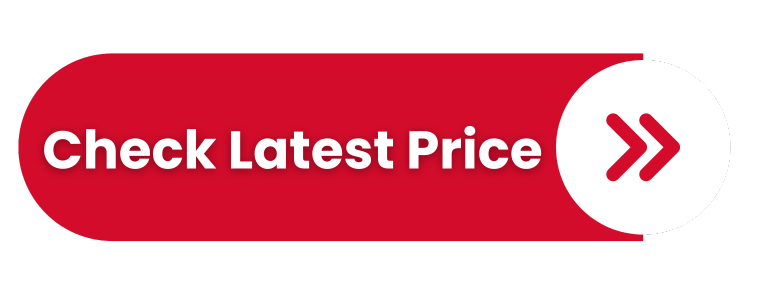
Brief review
I got this mouse model from a friend for a test, and he’s pleased with it after over a half year of use. The Logitech G302 Daedalus Prime has an attractive shape that I haven’t seen on other mice. It’s suitable for users who prefer a claw grip, which means that it’s smaller in size and not ideal for giant fists.
This model is advertised as a MOBA mouse, although it can be pretty helpful in any other type of game. It feels solid build quality at hand, has an elegant design, and is relatively light at 87g.
It has six programmable buttons with a button to switch DPI in flight. Blue light comes from the backsides of honeycombs, and it’s the only LED color on the mouse. Of the lights, only the logo glows blue. Clicks are clear and precise. The optical sensor is Delta Zero and has only four settings ranging from 240 to 4000 DPI. Unfortunately, you can save only one profile in the board’s memory.
The most similar to this mouse is undoubtedly the older model G303, but if you already have it, there’s no need to take the G302. The only difference between these two models is in DPI and cable. The G303 has a max of 12000 DPI, while the G302 has the already mentioned 4000 DPI. Also, the G303 has a great braided cable, while the G302 is standard rubber and quite stiff. The cable is otherwise quite long, 2.1 m (6.8 ft). I recommend installing the Logitech G Hub software to fine-tune the mouse.
Conclusion
Logitech G302 Daedalus Prime is a good MOBA and FPS gaming mouse. If you like its shape and size, the G302 is an excellent choice for a gaming mouse under $ 50.
4. SteelSeries Rival 5

Pros
Cons
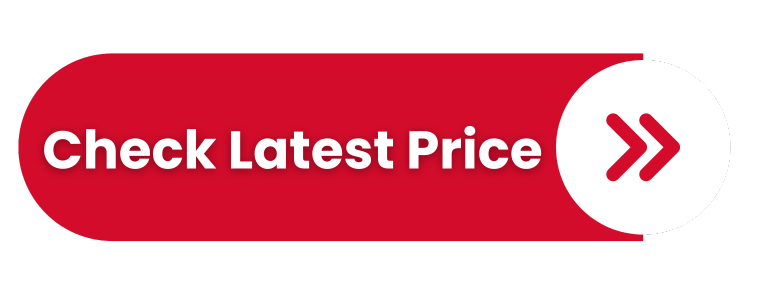
Brief review
I ordered the SteelSeries Rival 3 for testing, but I came across a more potent model, SteelSeries Rival 5. The price also dropped to the planned budget of around $ 50, so that’s a plus.
The Rival 5 is for more giant hands and palm grip, judging by its size. There are 5 of 9 programmable buttons on the side. The mouse feels quality and firmness in my hand, it’s just 85g, but it’s not for small hands either.
Rival 5 is an excellent versatile mouse for playing FPS and MMO games. Built-in Golden Micro IP54 mechanical switches boast that they can withstand 80 million clicks and have better water and dust resistance. Buttons on pressure look promising, but time will tell an advertising story.
You need to download dedicated SteelSeries Engine (SS) software to customize your mouse. Use the SS Engine to adjust the lighting zones and all nine programmable buttons. Unfortunately, you can only save one profile in the mouse without all the settings. Additional settings that don’t fit on the board require the software to run in the background.
Conclusion
SteelSeries Rival 5 is an attractive, precise, and durable gaming mouse under $ 50 with an 18000 DPI sensor, nine programmable keys, and excellent RGB lighting. It also offers fantastic versatility for different games, and you will not make a mistake in the purchase.
5. Razer Mamba Wireless

Pros
Cons
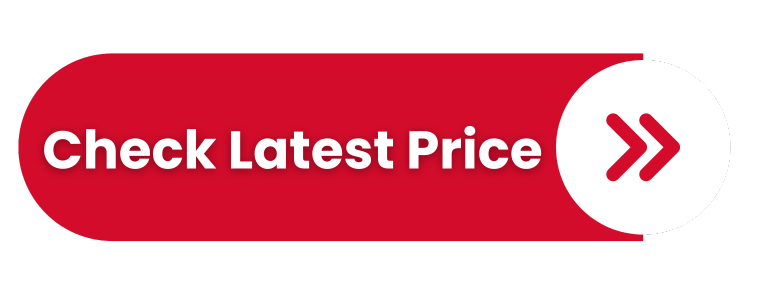
Brief review
This Razer Mamba is a newer version of the wireless mouse, which brought several improvements over the old version (before 2018):
- improved battery life(up to 50 hours of use without charging)
- quality 5g optical sensor
- USB charging cable (no more stands as in the old version)
- weight reduction (to 106 g)
The mouse is medium in size and fits well in hand. It weighs quite a good 106g and is suitable for a palm grip or claw grip. My palm is a little more giant, but the mouse lies nicely. The Mamba is for right-handed players, and I like that it has rubber handles on the side for mouse stability. The micro-USB cable comes with a mouse for battery charging. You can use the Mamba usually while charging like a wired mouse.
This version uses a 16000 DPI optical sensor, which we can find on most Razer mice. I tried Mamba for a couple of days in several PFS games, and I have no objections. He was very precise and moved fluidly on the surface. There are five predefined DPI settings on the mouse, so it’s easy to customize to your needs. With Razer Synapse software, you can adjust the RGB lighting and map the buttons to your needs and tastes.
Conclusion
Razer fans, and those who will become one, will be excited with Razer Mamba Wireless. All FPS gamers who want to get rid of the strings and continue to play well should keep this quality mouse in mind. Just charge the battery with the included micro-USB cable from time to time, and the wireless fun continues. My pure recommendation; Mamba is the best wireless gaming mouse for under $ 50.
6. Corsair Katar Pro Wireless

Pros
Cons
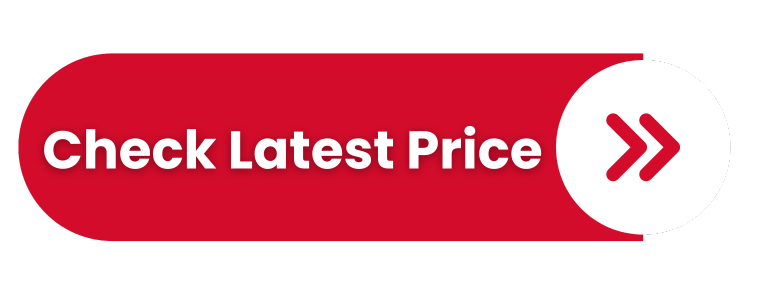
Brief review
The Corsair Katar Pro is a simple wireless mouse that looks good and works well. It has six programmable buttons, a symmetrical design, and is suitable for claw grip or fingertip.
The mouse has no RGB lighting and no rechargeable battery. You need to insert one AA battery into it, which powers the mouse for about 130 hours with moderate use.
The wheel is rubberized, and you can click on it. Also, there are standard buttons on the side. The whole impression is very positive in terms of ergonomics. The mouse is relatively light but doesn’t look and feel cheap.
Changing the sensitivity of the Pixart sensor can be done in flight via a hexagonal button above the wheel. The basic, predefined values are 800, 1500, and 3000 DPI. You need to install the iCue software from the Corsair site to adjust the sensor sensitivity in more detail.
I tested Katar in my several favorite FPS games. I didn’t feel any problems, twitching, skips, or the like during the most extensive gaming action on the screen. Whether you use it for office purposes or fierce gaming, Katar Pro is a reliable and comfortable gaming mouse under $ 50 that will not let you down.
Conclusion
The only drawback that can distract you from this mouse is the lack of RGB lighting and the battery that you have to replace. You can take the Corsair Harpoon Wireless RGB for a little more money without these drawbacks.
Conclusion
As you can see from this list of the best gaming mouse under $ 50, we have wired and wireless mouse models that you can afford for relatively little money and get excellent quality. It doesn’t matter if you are a passionate gamer or an office user; these mice will not let you down.
My recommendation goes to the HypeX Pulsefire Surge as the best-wired mouse and the Razer Mamba Wireless as the best wireless mouse. Anyway, look at this list as my recommendation for what you need. You might find some better models in this price range which is perfectly fine. Would you please write to me about doing a review?
I was hoping you could find the best mouse for yourself and make it last as long as possible. In addition to a mouse for under $ 50, consider purchasing an excellent keyboard for under $50.
If you have any questions or concerns regarding purchasing a gaming mouse, feel free to leave a comment.
