
Razer Cynosa Chroma
The Razer Cynosa Chroma is a very affordable membrane gaming keyboard that isn’t fresh on the market. It came into my hands by accident, and I thought, why not try it and share my experiences with you. Let’s see how it behaves in the conditions of fierce competition and whether it is still worth recommending.
I recently wrote about affordable keyboards that you can find for under $ 50. In this price segment, you can find a keyboard with great features.
Razer has focused on making gaming equipment for years, creating a severe reputation in gaming circles. Usually, every Razer product comes with a higher price, so finding a budget option isn’t easy. Now, Razer Cynosa Chroma is precisely in that category.

Razer Cynosa Chroma

Pros
Cons
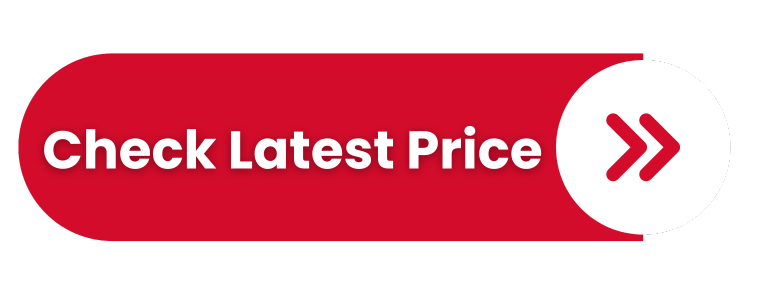
Design & Build
Razer Cynosa Chroma is a full-size keyboard with 104 keys with a simple design. Unfortunately, Cynosa Chroma doesn’t come in a smaller format, such as TKL (tenkeyless). The keyboard case is solid plastic made. I didn’t notice many twists and crunching worth mentioning during use. Also, it’s not too heavy (2.09 lbs) and doesn’t seem cheap, even though it has that traditional look.

Cynosa Chroma doesn’t have some advanced and already standard options like;
- volume control wheel and separate media buttons,
- braided USB-C power cord,
- USB pass-through port,
- mechanical switches.
But since this is Razer’s entry-level model, you shouldn’t expect anything more. If there were no RGB lighting and logo on the front, you wouldn’t notice a Razer product. Keycaps are double-shot ABS, which is better quality than regular ABS, but they aren’t at the PBT level. They should not wear out and fade quickly, although I can see that they are still a magnet for fingerprints.
The space bar rattles slightly, but it’s not scary for most users.

Performance
Of course, Razer didn’t install its mechanical switches at this price but reached a cheaper membrane alternative. Since the Razer Cynosa Chroma is a membrane keyboard, it uses rubber-dome switches that don’t require much power to activate instead of mechanical switches. However, the stroke is quite long before the keystroke is registered. This characteristic may affect typing accuracy and may be less responsive when gaming.
The typing experience is roughly at the level of an office keyboard, neither better nor worse. Although rubber dome switches are easy to type on, they can seem a little mushy if you’re used to mechanical keyboards.

Equipment & Support
You get a Razer Cynosa Chroma keyboard, Razer stickers, and a user guide in a spartan package. Although there are no special media keys, Cynosa has shortcuts to control the media and backlight intensity. You can do all other settings through the solid Razer Synapse 3 software.

Through software, you can adjust the RGB backlight of each key individually and program each key as desired. Unfortunately, Razer Cynosa Chroma doesn’t have a built-in memory on board, so all settings are stored inside the software, which must work in the background. This minus can be a problem if you carry the keyboard to another computer and transfer your profiles.
In that case, you need to open an account through Razer Synapse software and access your profiles via the cloud.

Conclusion
If you have had contact with a membrane keyboard before, you will not need to get used to this, unlike the mechanical one. If you switch from mechanical to membrane, you will feel a big difference because membrane keyboards lack feedback for each key pressed.
I consider myself a hard-core player on a mechanical keyboard, and here everything somehow seems a little mushy with rubber dome switches. This keyboard will be good enough for ordinary users and occasional gamers, especially if they didn’t work on the mechanical before this keyboard.
With Cynosa Chroma, Razer tries to please the average gamer with a few features implemented. However, the keyboard doesn’t stand out in design and typing from some average gaming keyboard.
I can recommend Cynosa Chroma only to fans of the Razer brand and those on a thin budget who occasionally want to game. It will look quite decent on your desk with RGB lighting and some affordable mouse under $ 50. Also, you can already find quality mechanical keyboards under $ 50 and slightly better ones under $ 100.
If you have any additional questions, don’t hesitate to leave a comment.
